Edit an Existing Audio CD Image
Open CD Image File
Click
![]() , the "Open ISO File" dialog will
pop-up, select
audio CD image
file and click "Open" button.
, the "Open ISO File" dialog will
pop-up, select
audio CD image
file and click "Open" button.
Or set disk path in "Local Directory", then double click on filename in "Disk File".
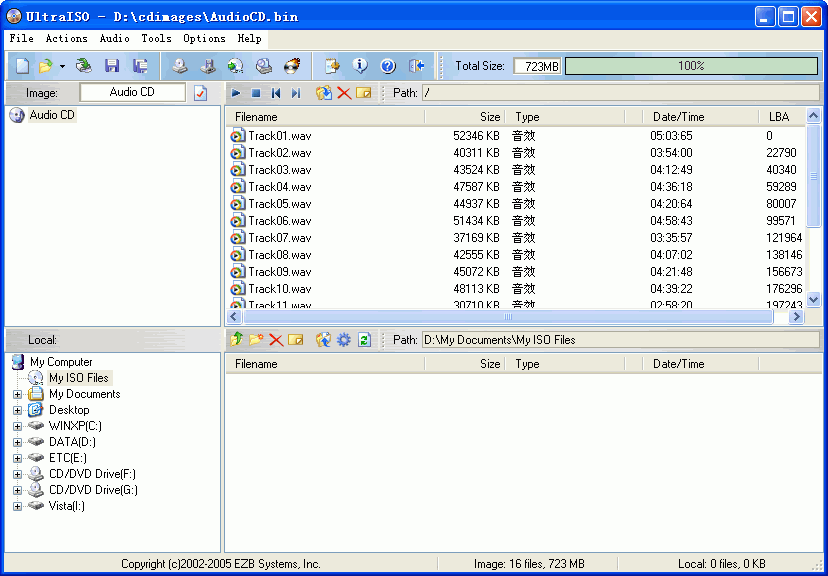
Extract from CD image
Each music/song in CD image is
displayed as *.wav file entry. Set destination disk location in "Local directory", then select files and
folders in "ISO File" list, and click
![]() to extract.
to extract.
Or select files and folders in "ISO File" list and drag them to "Local Directory" or "Local File" then drop.
Note: Files extracted from CD image is saved in standard .WAV format. You can play it by double click.
Add Music File
Set destination ISO location in "ISO directory", then select
.WAV/MP3/WMA files
in "Disk File" list, and click
![]() to add.
to add.
Or select files in "Disk File" and drag them to "ISO Directory" or "ISO File" then drop.
Note: Audio file must be in CD-DA quality(2 channel/16 bits/ 44100hz). UltraISO will not accept other sample rate.
Edit CD Image content
Use
buttons above "ISO File",
select file , then click
![]() to delete file, click
to delete file, click
![]() to rename.
to rename.
Select files, Drag to destination then drop, you can move file position.
Note: Do not change the file extension( .WAV).
Save CD image File
Click
![]() to save as a new
CD
image
file.
to save as a new
CD
image
file.
Exit
Click
![]() on "Main Window" to exit this program.
on "Main Window" to exit this program.
Copyright (c)2002-2007 EZB Systems, Inc.
Home Page: http://www.ezbsystems.com Support: support@ezbsystems.com